Ability to Configure Do Not Move Guest Reasons
Stay is enhanced to allow properties to enforce users to select a reason when marking the room number of a reservation as Do Not Move.
Do Not Move reasons can be created at the customer level and property level. Reasons created at the customer level are made available for all properties and can be made active or inactive based on the property’s preference.
The configured reasons can be applied when marking the room number of a reservation as Do Not Move under the Currently Selected Room section of the reservation page. The Do Not Move reason selected for the reservation, will also be displayed in the Tape Chart screen.
The following changes have been made to support this feature:
-
A new feature setting, Do Not Move Guest Reasons, is added. When enabled, users can access the Do Not Move Reason page (Settings ➜ All Settings ➜ Reservations ➜ Do Not Move Reason) where the Do Not Move reasons can be configured. This is applicable only for users who have the new permissions, StayWriteTenantDoNotMoveRoomReasons and StayWritePropertyDoNotMoveRoomReasons added to their roles. These permissions are added to the following roles:
-
System Administrator
-
Department Manager
-
Hotel Manager
-
-
A new drop-down list, Reason, is displayed when users choose to mark a room number as Do Not Move. Any one of the configured reasons can be selected.
If reasons are configured but no reasons are active, this field will not be displayed when users choose to mark the room number as Do Not Move. A Do Not Move Guest filter is added to the Tape Chart screen to enable users to filter out the reservations marked as Do Not Move.
Perform the following steps to create customer level Do Not Move reasons:
Click Configure For Tenant in the Do Not Move Reason screen.
Click Add. The Add Do Not Move Reason screen will be displayed.
Refer to the table below and enter the values for the fields:
|
|
|---|---|
|
|
|
|
|
|
|
|
|
|
Click Save.
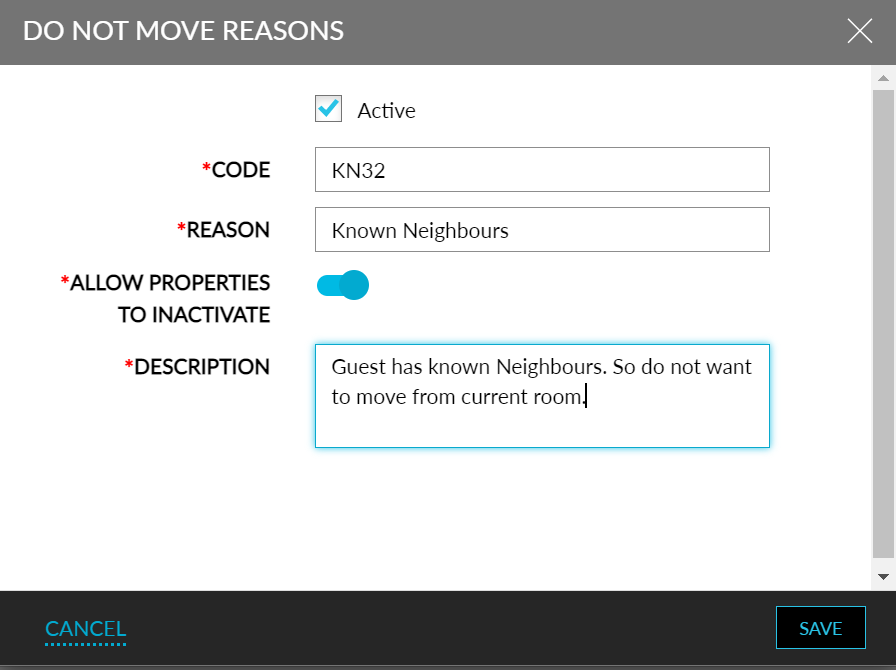
The Do Not Move Reasons can also be configured via the Stay Property Setup Tool. A new sheet, DoNotMoveReasons, is added to the property import sheet. Refer to the following table and enter the values for the fields:
|
|
|---|---|
|
|
|
|
|
|
|
|
|
|
|
|
Users can import the sheet via the Stay Property Setup Tool (Settings ➜ All Settings ➜ General ➜ Property Import/Export), to import the Do Not Move Reasons to Stay.